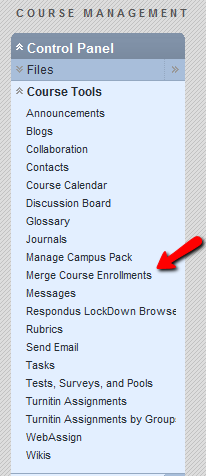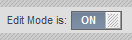Discussion Board Updates
The discussion thread detail page is thoroughly redesigned yet maintains all of its existing functions. Some key changes are:
- All posts on one page – all of the posts in a thread are now visible at the same time on one page.
- Role highlighting – posts made by forum managers and moderators now contain the user’s course role and forum role.
- Inline replies – when replying to a post, the content editor used to write a response appears on the same page, in the context of the discussion.
- Post First Setting – instructors can use a new forum setting to require students to post to a forum before they can see other students’ posts.

Discussion Board Updates – Thread detail
My Blackboard
My Blackboard – Posts, Updates, and My Grades, enable faculty and students to stay up-to-date on what’s going on across all their Courses and Organizations in Blackboard. Now, the critical information you need to know from across all of Learn is consolidated in a simple, modern, easily consumable way. Notifications and updates will also be combined with the student having the ability to control what notifications are seen and how they are transmitted.
Each of the tools will be discussed in detail below.

My Blackboard
New Global Navigation Menu
The entry point to My Blackboard is a new Global Navigation Menu. This new menu is available all the time in the top right corner of the Learn interface and provides one-click access to your Courses, Organizations, Settings, Blackboard Help, and the new My Blackboard tools. You can see the new My Blackboard tools going down the left-hand side of the menu in the screenshot below. And the numbers in red tell you if there’s something that’s new or needs your attention – so you never have to worry about missing anything. With this new Global Navigation menu, you can access everything you need quickly and easily, from wherever you are in the Blackboard Learn platform.

New Global Navigation Menu
My Blackboard: Updates (part of the global navigation feature)
The Updates tool in My Blackboard consolidates all of your Notifications from across all your Courses and Organizations, so you never miss a thing. This tool updates you on course announcements, when new content or assignments are added to a course, when an assignment or assessment is due, and much more. And educators can also see when assignments and assessments need grading. To make it easy to manage this information, there are filters so you can look at all Notifications at once, only those from one particular Course or Organization, or just all Course Announcements. You can also change your notification preferences and pick exactly what you want to show up in this tool. With these helpful features, you can ensure you’re always up-to-date on important updates from across Blackboard Learn.

My Blackboard: Updates
My Blackboard: Posts (part of the global navigation feature)
The Posts tool in My Blackboard consolidates all posts from discussion boards, wikis, journals, and blogs across all your Courses and Organizations. To make it easy to manage this information, there are filters so you can look at all Posts at once, post that have not been read or, only those from one particular Course or Organization. The posts tool also has the ability to reply to the post without having to go directly into the Course or Organization.

My Blackboard: Posts (part of the global navigation feature)
Calendar Update
The updated calendar will allow all users to view institution level, course, and personal events in a single calendar view. When accessed from My Blackboard or the Tools menu on the My Institution tab, the calendar displays a consolidated view of all institution, course, organization, and personal calendar events for a user. Calendar events are color coded to indicate which place they belong. When accessed from a course, instructors and students see the course calendar from the course menu on the Tools page. Instructors can use the calendar course tool as a primary way of managing and communicating the schedule of events and assignments in the course. Calendar supports due dates, if set, for gradable items. Clicking on calendar items allows an instructor to view or edit the item, or grade attempts on the associated item. Students can use filtering options to selectively view only course level items. They can then click on an item to view item details, and if supported, create an attempt against the item. You can export your Blackboard calendar into your Google calendar now.

Calendar Update
Additionally, there is color coding and faculty move course items around using drag & drop on the calendar and their course due dates will automatically be updated to match.
For more information regarding the New Calendar
watch this.
My Blackboard: My Grades
The My Grades tool found in My Blackboard consolidates all your grades from across all your courses into one view. There’s no need to go in and out of all your courses to check your grades. You can quickly see a stream of the latest grades you’ve received, so you never miss a new grade that was posted. When you click on a grade in the stream, you will see additional detail like your instructor’s feedback and the class average if your instructor has made it available. You can also click into a Course view if you want to see your grades by course. For each Course, you can see your current overall grade (if your instructor has made it available to you), as well as graded items in the course, submitted items that haven’t been graded yet, and upcoming assignments and assessments. My Grades is the only place you need to go to check your grades.

My Grades Tool
My Blackboard: Retention Center
The Retention Center provides an easy-to-use data visualization and pre-configured rules for identifying at-risk students in a course. The Retention Center automatically calls out students who may need the instructor’s attention, making it easy for instructors to catch and respond to risk factors quickly to help the at-risk students succeed in the course.

My Blackboard: Retention Center
One-Way Text and Text-to-Voice Notifications
You can now opt in to receive automated course notifications and system wide announcements through texts and/or text-to-voice calls. From course announcements, to an assignment that’s due, you can stay updated anytime, anywhere from your mobile device. It is important to understand that you this communication is only one-way. Meaning you can received mobile messages, but cannot respond to them.

One-Way Text and Text-to-Voice Notifications
New Content Editor
The new and improved Content Editor enables simple content creation through an easy to use interface. The editor reads, writes and renders modern HTML – so the content you created in Microsoft Word and the course pages you designed so carefully in Dreamweaver will render with great fidelity within Blackboard Learn. We’ve made sure that the essential functions you need are there – the ability to resize images, find/replace, and simple icons in the toolbar for everyday tasks. And you can easily add rich content by pulling in mashups from YouTube, Flickr, Slideshare, Twitter, and more. Another great feature of the new Content Editor is that you can expand it for full-frame editing, giving you a lot more real estate to build rich content.

New Content Editor
Additionally, there is a new math editor in Blackboard Learn that simplifies creation and delivery of equations by enabling editing directly from the Content Editor. The new math editor supports saving and copy/paste of equations using mathML.

New Math Content Editor
Item Analysis
The new Item Analysis feature helps you easily assess and refine your tests and quizzes by evaluating the quality and validity of each question and that question’s ability to discriminate between students who understand the material and those who do not. Ineffective questions can be easily identified and then you can quickly correct them with the Automatic re-grade feature. As an educator, you will be able to access an at-a-glance summary of your Blackboard assessments (see below). This summary provides insight into student performance on that assessment and how the question items performed.

Item Analysis
And from this summary page, when you scroll down, you can see a list of questions sorted in order of discrimination – with the most ineffective listed on top. A simple red dot next to a question tells you if the question requires review.

Item Analysis detail
After examining the question, you can see whether it was poor wording, vague answer choices or some other factor. If you decide to change or update that question, you can immediately take action right from this page by clicking the “Edit Test” button. You will be taken directly to the assessment where you can use the automatic regarding feature to either update or delete the question and regrade it – even if students have already completed the assessment. And the updates flow automatically into the Grade Center. In summary, with the new Item Analysis feature, you can quickly and easily ensure that your assessments are successful discriminators of student performance.
Fill in the Blank Question Enhancement
Educators can now take advantage of using “contains” and “pattern match” logic when grading Fill in the Blank questions. That means you no longer have to rely upon an exact match for Blackboard Learn to automatically grade these questions. So you no longer have to enter multiple answer choices when creating a Fill in the Blank question in order for Blackboard to grade the question for you. For example, let’s say your test question is “Who was the first president of the United States?” Instead of trying to enter all possible correct answers for the blank (George Washington, Washington, President Washington, President George Washington, etc.), you can simply select “contains” and type Washington.

Fill in the Blank Question Enhancement
File Picker Enhancement
A new and improved File Picker will be available everywhere you attach files. The goal with Service Pack 10 was to de-clutter the page, remove unnecessary functionality and make the primary action of choosing a file as easy and simple as possible. The new File Picker will be available for both direct file attaching, as in Assignments, or attaching files via the Content Editor.

File Picker Enhancement
Video Everywhere
Video Everywhere is available in the Content Editor is. Users will be able to record video and upload it directly to YouTube safely. The feature provides the ability for faculty and students to record a video on the fly using a webcam and have it seamlessly embedded in course materials, interactions, and feedback through the content editor and reuse previously recorded videos by choosing from one’s own “library” of videos. All you need is Blackboard a webcam.

Video Everywhere