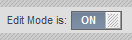Blackboard Service Pack 9 features a new modern look and feel and many feature enhancements and bug fixes.
Some of the new features and enhancements of Service Pack 9 (which also includes Service Pack 8 enhancements) are:
1. A new modern look and feel that retains the ease-of-use and placement of features
2. Quicker course-to-course navigation
3. Pre-designed course structures and themes to help with your course design
4. Enhanced grading options, including automatic re-grading of tests/quizzes
5. Support for the Common Cartridge 1.2 standard
6. Security and privacy enhancements
7. An updated Rubric feature
8. Notifications Dashboard alerts by Text Message (SMS)
9. Several administrative improvements to enhance the customer support experience
In-depth introductory tutorials are here. Log in using your Northeastern Blackboard credentials.
Overview:
The new look and feel (video)
Blackboard is getting an updated look which brings it more in-line with the Web 2.0 experience you've come to expect from a modern application while at the same time retaining the overall placement of features you are used to. Most noticeable will be the cleaner look which removes the "chevron" editing icons, replacing them with "rollover" editing, meaning that the chevron icons become visible when your mouse cursor hovers over certain areas. The result is a cleaner, less cluttered, contemporary look and feel.
Course-to-course navigation (video)
You will no longer need to leave the course you are in in order to access your other courses. Now you can move from course to course from within a course by clicking the drop-down menu in the upper left corner of the page. Additionally, you can jump to a specific place in the other course. For example, if you are in the Grade Center of on of your courses, you can easily jump to another course's Grade Center to complete your grading with fewer clicks.
Pre-designed course structures and themes (video)
You can easily change the layout of your course, choosing from a wide variety of pre-built course structures. Course structures contain course areas, optional sample content, pedagogical information, and instructions to help you design your course easily and efficiently at the beginning of the term. In addition,
course themes provide an a visually engaging course environment. Instructors can apply a variety of themes to their course sites, adding background images to the display and changing the color of the interface including the Course Menu, buttons, and controls. Applying a theme does not affect course content, and the theme can be changed again at any time.
Enhanced grading options
Negative points: the Grade Center will allow for the application of negative point values for wrong answers on test questions. This feature dissuades students from guessing on tests and quizzes by deducting for incorrect answers.
Automated re-grading: Now you can correct a problematic Test question, and Blackboard will automatically re-grade any student who has already taken the exam, making the necessary correction in the Grade Center. For any given question, you may drop, give full credit, change a point value, or change the correct answer. After the question has been updated, Blackboard will recalculate the score of all submitted assessments that included the updated question, reflect the update in the Grade Center, and provide notification to both the faculty and optionally to the student for all changes.
Common Cartridge 1.2 support
As of Service Pack 9, Blackboard Learn will support the Common Cartridge 1.2 standard. Common Cartridge 1.2 allows users to export their course content a standard format that can be used in many other LMS environments.
Security and privacy enhancements
Service Pack 9 addresses security fixes for cross-site scripting, link injection, cross-site request forgery, and authorization vulnerabilities.
Rubric enhancement
With Service Pack 9, updated Rubrics include Percentage Range along with Points Range. The Percentage Range options allows a single rubric to work with any assignment, as the achievement scores are calculated as a percentage of the item being graded.
Text Message (SMS) feature
Allows students to receive course alerts from the courses via SMS on their mobile phones.
Summary and Videos
Blackboard Service Pack 9 also includes all the features of Service Pack 8 and will bring a multitude of improvements. Here are some additional sources for more information:
1. Quick video introductions to several new features in Service Pack 9:
2. Video introduction to Service Pack 8, which is included in the Service Pack 9 update:
http://www.youtube.com/watch?&v=kzKK5vaRkuw
3. Tutorial:
Introduction to the new look and feel
4. Video introduction to Service Pack 9:
http://www.youtube.com/watch?v=j5QWjTkFUD0
5. Blackboard's Service Pack 8 information page:
http://www.blackboard.com/sites/sp8
6. Blackboard's Service Pack 9 information page:
http://blog.blackboard.com/company/featured/enter-blackboard-learn-service-pack-9
7. In-depth introductory
tutorials are here. Log in using your Northeastern Blackboard credentials.