Update: the Merge Course Enrollments function is no longer available on Northeastern University Blackboard since our upgrade to SaaS-Blackboard hosting at the beginning of 2018. To have your courses merged, please request via the merge request form on this page:
https://www.northeastern.edu/ats/how-to-merge-courses-in-blackboard-2018/
Outdated information follows:
If you are teaching several different course sections of the same course, or two cross-listed courses, you may want to combine your students into one course site in Blackboard. You can combine courses in Blackboard by using the "Merge Course Enrollments" tool, which will copy (merge) your students from one of your sections into another.
Here's how:
1. Click into the main course which you want to use for teaching. This will be called the "parent" course. Click Course Tools > Merge Course Enrollments at the bottom left
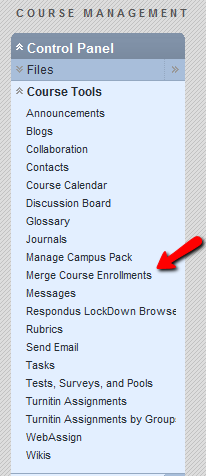
2. Click "Merge Section Enrollments Into this Course". On this screen, you may optionally change the name of the parent course to indicate that will be a combined course, for example you could change the name to "History 101 - Sections 01+02 - Fall 2014"
3. Select the child section(s) you want to merge into the parent course. You can select more than one child section by using the CTRL key (Command key on a Mac) on the keyboard while clicking.
4. Click Submit
All the students will be copied from the child course into the parent course automatically and will be maintained going forward.
In the Grade Center of the parent (main) course, there will be a column showing the original section the student was in before the merge as a reference.
If you should ever find you need to un-merge a course after merging it, to do so go to "Merge Course Enrollments" in the parent course again and select "Remove a section merged into this course (Un-merge)". The students from the child course will be unenrolled from the parent course, but will remain in the child course.
Notes:
- The merge function merges in the students from the child courses but does not merge or copy course material. You will need to post the course material you wish to distribute in the main parent course as you normally would, or use the course copy function to copy material from one course site to another as desired.
- The merge function does not copy student grades, assignment submissions, or tests from one course to another. It only copies the student enrollments and maintains them going forward.
