1. Enter your course site in Blackboard and make sure Edit Mode is set to ON at the top-right so you can add content to your course.
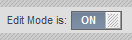
2. Make sure the Textbook tool is turned on in your course by clicking Customization > Tool Availability on the left and making sure the boxes are checked for the Barnes and Noble Textbook tool.
3. Click the "Tools" section in the Course Menu on the left.
4. Click the "Barnes and Noble Textbook Tool"
5. Use the drop-down to search for your textbook by Title, Author, or ISBN number. Type your search text in the Keyword field and click the "Go" button.
6. Locate your book and click the "Select" button.
7. The book is now added to your course. The students can access the book by navigating to Tools > Textbooks List.






No comments:
Post a Comment