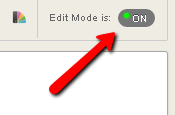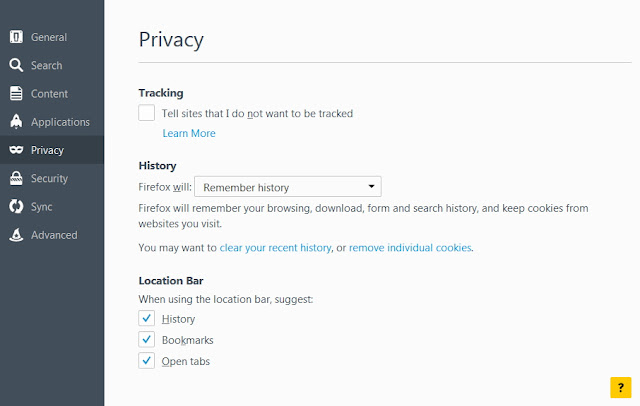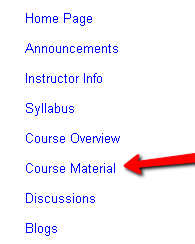A collection of Blackboard LMS tips from Integrated Teaching and Learning Technologist Christopher Carrillo in Boston
Wednesday, September 06, 2017
Thursday, December 15, 2016
Letter Grades in the Blackboard Grade Center
Blackboard can display grades as numbers, percentages, text, and letters according to a customizable grading schema.
Internally, Blackboard stores all grades in the Grade Center as numbers, but they can be displayed as letters and entered as letters if desired.
The way a column displays grades is decided by the primary and secondary display options, which can be set using the “Edit Column Information” settings from the column heading drop-down under Grade Center > Full Grade Center in your Blackboard course.
Students can see only the primary display schema. The secondary one is for the instructor’s reference only.
The way Blackboard maps letters to numbers is fully controllable by the instructor using the Manage > Grading Schemas option in the Grade Center.
There you will find a schema called “Letter” that you can edit.
When you edit the schema you will see the percentage ranges for each letter, and you will see what numeric percentage value Blackboard will use to calculate if you enter a letter for a grade.
You can make any adjustments necessary.
When you enter grades into cells in the Grade Center, you enter values according to the column’s primary display schema. So if it’s set to score or percentage, you must enter a number. If it’s set to letter, you must enter a letter.
As a general rule, we recommend entering grades as numbers since that way you will always be able to understand the calculations that result from them.
If you prefer displaying grades as letters, you can always change the primary display to letters later when you are done entering the grades, for the students to see.
We hope this helps explain letter grades in Blackboard. For more information on Grading Schemas in Blackboard, please see the Blackboard documentation here.
Internally, Blackboard stores all grades in the Grade Center as numbers, but they can be displayed as letters and entered as letters if desired.
The way a column displays grades is decided by the primary and secondary display options, which can be set using the “Edit Column Information” settings from the column heading drop-down under Grade Center > Full Grade Center in your Blackboard course.
Students can see only the primary display schema. The secondary one is for the instructor’s reference only.
The way Blackboard maps letters to numbers is fully controllable by the instructor using the Manage > Grading Schemas option in the Grade Center.
There you will find a schema called “Letter” that you can edit.
When you edit the schema you will see the percentage ranges for each letter, and you will see what numeric percentage value Blackboard will use to calculate if you enter a letter for a grade.
You can make any adjustments necessary.
When you enter grades into cells in the Grade Center, you enter values according to the column’s primary display schema. So if it’s set to score or percentage, you must enter a number. If it’s set to letter, you must enter a letter.
As a general rule, we recommend entering grades as numbers since that way you will always be able to understand the calculations that result from them.
If you prefer displaying grades as letters, you can always change the primary display to letters later when you are done entering the grades, for the students to see.
We hope this helps explain letter grades in Blackboard. For more information on Grading Schemas in Blackboard, please see the Blackboard documentation here.
Thursday, November 03, 2016
How to Access Survey Results in Blackboard
You can access the Survey results by using the drop-down in the header row of the column that represents the survey in the Gradebook.
Instructions:
Find the column for the Survey in Grade Center > Full Grade Center. Click the arrow that appears when you move your mouse over the column name and choose Attempts Statistics from the drop-down menu.
You will now see the results of your survey on a page.
Note: Surveys in Blackboard are always anonymous, meaning that you cannot attribute specific answers to specific students. If you need to create a non-anonymous survey in Blackboard, instructions are here.
We hope this information is helpful.
Thursday, July 07, 2016
How to Add a Librarian to your Blackboard Course
On the Northeastern Blackboard instance, it is now possible to add a librarian to your course to assist with review or editing of your course material.
Librarians may add, edit, and delete course material in your course, but may not remove students or other users from your course, and do not have access to view or edit student grades.
Here's how to add a Librarian to your course/organization:
1. Go into your course/org site in Blackboard and at the lower left click Users and Groups > Users.
If you have trouble finding the person, make sure you are not searching by username. If a person has a drop in the course, you will not be able to enroll them. In that case, contact help@neu.edu.
4. Select "Librarian" from the Role drop-down and click the Submit button.
That's it. The person you enrolled now has access to your course material. You may see a list of who is enrolled in the course by clicking Users and Groups > Users > GO
Librarians may add, edit, and delete course material in your course, but may not remove students or other users from your course, and do not have access to view or edit student grades.
Here's how to add a Librarian to your course/organization:
1. Go into your course/org site in Blackboard and at the lower left click Users and Groups > Users.
2. Click Enroll User > Find Users to Enroll.
3. Click the “Browse” button and search for the person by Last Name or Email.
If you have trouble finding the person, make sure you are not searching by username. If a person has a drop in the course, you will not be able to enroll them. In that case, contact help@neu.edu.
4. Select "Librarian" from the Role drop-down and click the Submit button.
That's it. The person you enrolled now has access to your course material. You may see a list of who is enrolled in the course by clicking Users and Groups > Users > GO
Thursday, January 21, 2016
How to Post a Cloud File Link in Blackboard from OneDrive
The best way make a large file available to your students in Blackboard is to upload it to a cloud service such as OneDrive and then post a link to the file in your course.
Here's how:
1. In your browser, go to Northeastern's OneDrive instance at Northeastern's OneDrive service is available at northeastern-my.sharepoint.com. Create a folder there and upload the file you want to host into the folder.
2. Go to the Northeastern Blackboard site at blackboard.neu.edu and navigate to your course.
3. Make sure "Edit Mode" is toggled to ON at the upper right
6. Type a name for your link and select the "OneDrive for Business" cloud service
9. Click the "Submit" button. A link to the file will be posted into your Blackboard course
Students can now click your link to view or download the file.
Here's how:
1. In your browser, go to Northeastern's OneDrive instance at Northeastern's OneDrive service is available at northeastern-my.sharepoint.com. Create a folder there and upload the file you want to host into the folder.
2. Go to the Northeastern Blackboard site at blackboard.neu.edu and navigate to your course.
3. Make sure "Edit Mode" is toggled to ON at the upper right
4. Navigate to the Content Area in which you want to post the file link (e.g. Course Material)
5. From the "Build Content" menu, select "Upload Cloud Content"
6. Type a name for your link and select the "OneDrive for Business" cloud service
7. Select "Link from Cloud"
8. Click "Browse" to locate your file within OneDrive.
Proceed to browse to the file you want to post and click the file name.
If this is the first time you have logged into OneDrive, you will need to proceed through the authentication process using your myNEU account, which will return you to step 6.
9. Click the "Submit" button. A link to the file will be posted into your Blackboard course
Students can now click your link to view or download the file.
Here is a video showing the process for linking to a video file in OneDrive: http://screencast.com/t/
We hope this is a helpful guide. Please let us know if you have any questions.
We hope this is a helpful guide. Please let us know if you have any questions.
Send Email to Multiple Courses at Once, and Post Content to Multiple Courses at Once in Blackboard
Instructors:
Do you want to post content to several of your course sections at once in Blackboard?
Would you like to send an email message to several of your sections at once?
You can by using the "Multiple Courses" box on the Courses tab in Blackboard.
From there, you can send email to multiple sections, post content or links to multiple sections, even create assignments in several sections simultaneously.
We hope this tip is useful to you. Please let us know if you have any questions about it.
ATS@neu.edu
.
Do you want to post content to several of your course sections at once in Blackboard?
Would you like to send an email message to several of your sections at once?
You can by using the "Multiple Courses" box on the Courses tab in Blackboard.
From there, you can send email to multiple sections, post content or links to multiple sections, even create assignments in several sections simultaneously.
We hope this tip is useful to you. Please let us know if you have any questions about it.
ATS@neu.edu
.
Thursday, July 02, 2015
Fixing Cookie Settings In Your Browser for Blackboard
Incorrect settings in your browser can cause a number of problems in Blackboard, not limited to:
- Blackboard asking you to log in again when you are in the middle of a session
- Turnitin prompting for log in
- Delays in uploading submissions in Turnitin
- Trouble posting to Blogs, Wikis, or Journals
- Blackboard asking you to log in again when you are in the middle of a session
- Turnitin prompting for log in
- Delays in uploading submissions in Turnitin
- Trouble posting to Blogs, Wikis, or Journals
If you have experienced any of these issues, it may be due to your browser's "cookie" configuration. Here are some fixes to try:
A. Configure your browser to accept cookies
1. Open Google Chrome and click the Chrome menu ( ) upper-right.
) upper-right.
2. Click "Settings"
3. Click "Show Advanced Settings..."
4. Click the "Content Settings..." button.
5. Select "Allow local data to be set". Make sure "Block third-party cookies" is not checked.
6. Click OK
4. Click the "Content Settings..." button.
5. Select "Allow local data to be set". Make sure "Block third-party cookies" is not checked.
6. Click OK
1. If the menu bar is not displayed, press and release the ALT key on keyboard to show the menu
2. Click Tools menu / Options / Privacy
3. Select "Remember history" from the "History" section
3. Select "Remember history" from the "History" section
4. Click OK
1. If the menu bar is not displayed, press and release the ALT key on keyboard to show the menu
2. Click Tools menu / Internet Options / Privacy tab
3. Configure as follows:
Click Advanced
Check Override Automatic cookie handling
Accept First party cookies
Accept Third party cookies
Always allow session cookies
2. Click Tools menu / Internet Options / Privacy tab
3. Configure as follows:
Click Advanced
Check Override Automatic cookie handling
Accept First party cookies
Accept Third party cookies
Always allow session cookies
4. Click OK, OK
Safari
1. Click on the Safari-menu in Safari (or Edit menu on Safari for PC).
2. Click on the Preferences... item in the menu. A new window opens.
3. Click on the Security icon near the top of the window.
4. Under Accept Cookies, select "Always". If you do not see this setting, continue to the next step.
5. Click on the "Privacy" icon.
6. Under "Block Cookies" click "Never".
B. Empty your browser's cache:
See instructions here: http://blackboardtips.blogspot.com/2008/02/how-to-empty-your-browser-cache.html
C. Upgrade to the latest version of your browser
- Mozilla Firefox: http://www.getfirefox.com to download and install Firefox
- Chrome: http://chrome.google.com to download Chrome.
- Internet Explorer: http://windows.microsoft.com/en-US/internet-explorer/products/ie/home
We hope this information is helpful. Thanks for using Blackboard.
Wednesday, February 11, 2015
How to Create a "Voice Board" in your Blackboard Course
A "Voice Board" is a voice-based threaded discussion that you can create in your Blackboard course.
Here is a video showing how to create a Voice Board in your course:
http://screencast.com/t/65IaXcBbGi
.
Here is a video showing how to create a Voice Board in your course:
http://screencast.com/t/65IaXcBbGi
.
Tuesday, February 03, 2015
Have Students Upload Videos for an Assignment
Students can submit videos in response to an Assignment that you have posted in Blackboard.
Here are instructions for students for how to upload a video in response to an Assignment:
Students:
- Go to http://youtube.com and click the "Sign in" box at the upper-right here: http://screencast.com/t/PHxSveLb
- Sign in using your Google or Gmail account (not your myNEU account)
- Click the "Upload" button at the top and upload the video as "Unlisted": http://screencast.com/t/invknsBLT9L
- Go to http://blackboard.neu.edu and navigate to your course in Blackboard
- Find the Assignment link and click on it
- Click the "Write Submission" button: http://screencast.com/t/naJ5O67Ab
- Click the chevron on the right to expand the toolbar: http://screencast.com/t/zxDT2Vaa
- Click the video button on the toolbar that looks like a webcam: http://screencast.com/t/QPgXjvATNooH
- If YouTube thinks you are not signed in, click the "Sign in to Youtube" button: http://screencast.com/t/tlDm7Afx
- Remember to use your Google or Gmail account, not your myNEU account credentials
- Click the "Accept" button: http://screencast.com/t/QtXdtdyEXVV1
- Click the "Browse" tab and click the "Insert" button for the video: http://screencast.com/t/ymUyHkGBSV
- Click "Insert Link", then click "Insert": http://screencast.com/t/UrHCt10qMZy
- Click the "Submit" button: http://screencast.com/t/8ZcUnO8PP2
The instructor can view the videos as follows:
Instructor:
As the instructor, you can view
the videos and grade by clicking the drop-down in the Full Grade Center
cell, then click the Attempt:
.
Wednesday, January 14, 2015
Blackboard IM isn't listing all of my classes
Blackboard IM is an Instant Messaging client from Blackboard that lists the classes you are enrolled in and lets you chat with your classmates.
You can get Blackboard IM from within your Blackboard course in Tools > Blackboard IM
Once you have Blackboard IM, if your Blackboard IM client is not listing some of your courses, try these steps to fix it.
1. In Blackboard IM, click the "Blackboard IM" menu, then click exit, like this:
2. Restart Blackboard IM and log in. Check the "Classmates" tab. If your classes are there, you're good. If not, keep going.
3. Click the "Blackboard IM" menu, then click "Manage Account", here:
4. Log in using your Blackboard IM username and password (which might be different from your myNEU credentials). If you have trouble, use the forgot password link here: http://screencast.com/t/Z8F3vrd7
5. Once you are logged in, under "Course Settings", check the boxes for all of your courses:
6. Back in Blackboard IM, check the "Classmates" tab. If your classes are there, you're good. If not, go back and repeat steps (1) and (2) again.
We hope this information is helpful.
.
Monday, January 05, 2015
How to Embed a Tegrity Video in Blackboard
You can embed a Tegrity recording in a small player in any Content Area in your Blackboard course. Here's how:
1. Access the Tegrity recording.
Select the box next to the date of the video you would like to embed.
2. Click on Recording Tasks dropdown menu. Then click on Share Recording.
3. A new window will appear. Uncheck the box Do Not Allow Anonymous Users to View the Recording. This will enable students to view the Tegrity directly from the Blackboard site without having to login to Tegrity again and will provide you with the Embed option.
4. Now you can copy the Embed code by highlighting it with your mouse, then copying it (right-click copy or CTRL+C (Windows) or Command+C (Mac) on the keyboard). Then Click OK.
5. Return to the main page of your Blackboard course and click on the Content Area into which you would like to post your Tegrity recording.
6. Click on Build Content then click Item.
7. From here you can enter the Name of the video and type in a Text description if desired.
8. Next, you will need to access the HTML code editor in order to paste the embed code you copied. To do so, click on the Toggle HTML Source Mode icon in the Text editor toolbar.
9. Make sure that your mouse cursor is flashing a couple of lines below the text you entered. Then paste in the embed code (right-click paste or CTRL+V on keyboard).
10. You can also Attach File, such as an associated transcript of the video or PowerPoint file that the video demonstrates. Select the options Permit Users to View this Content (to set link availability), Track Number of Views (to monitor student viewing of the video), and Select Date and Time Restrictions (to set specific dates for the link to appear).
11 When you are finished setting the options, click Submit.
12. Your new embedded video will appear in your course content area.
13. Done. Now you can see how it looks for students by using the Student View option.
.
Friday, October 24, 2014
Columns are missing in the Grade Center and/or you Can't Scroll
If you created a column in the Grade Center of Blackboard, and can't find it, it may be hiding because of your browser zoom settings or your MacOS scrollbar settings.
Try these methods to fix it:
1. If you're using a Mac, Make sure your Mac preferences are set to display the scroll bars as follows:
a. Launch System Preferences, either from the Dock or from the Apple menu. b. Once the System Preferences window opens, select the General preference pane. c. The middle section of the General preference pane controls when scroll bars appear and a few additional scroll bar options. d. Select "Always" from the Show Scroll Bars options.
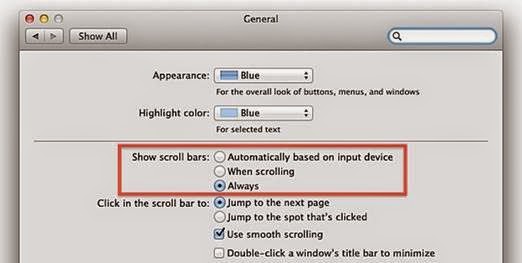
Once your scroll bars are back, use the horizontal scroll to scroll to the right in the Grade Center to find your missing columns.
2. If you are using Google Chrome, make sure your view zoom is set to 100%. Blackboard has a bug where it doesn't display the rightmost column in the Grade Center in Chrome if your zoom is set to anything other than 100%.
3. The column you're looking for may be hidden. You can unhide hidden columns by going to the Manage > Column Organization option here: http://screencast.com/t/MxsDz8vbPL . Unhide the columns by selecting them and choosing the "unhide selected columns" option at the bottom.
We hope this information is helpful.
.
Try these methods to fix it:
1. If you're using a Mac, Make sure your Mac preferences are set to display the scroll bars as follows:
a. Launch System Preferences, either from the Dock or from the Apple menu. b. Once the System Preferences window opens, select the General preference pane. c. The middle section of the General preference pane controls when scroll bars appear and a few additional scroll bar options. d. Select "Always" from the Show Scroll Bars options.
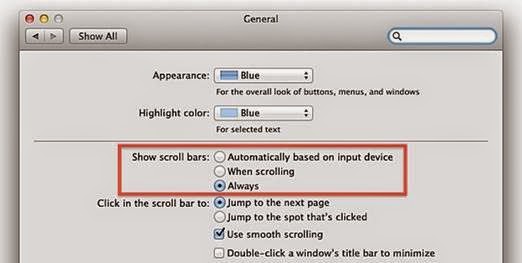
Once your scroll bars are back, use the horizontal scroll to scroll to the right in the Grade Center to find your missing columns.
2. If you are using Google Chrome, make sure your view zoom is set to 100%. Blackboard has a bug where it doesn't display the rightmost column in the Grade Center in Chrome if your zoom is set to anything other than 100%.
3. The column you're looking for may be hidden. You can unhide hidden columns by going to the Manage > Column Organization option here: http://screencast.com/t/MxsDz8vbPL . Unhide the columns by selecting them and choosing the "unhide selected columns" option at the bottom.
We hope this information is helpful.
.
Thursday, October 23, 2014
How to Sync your Blackboard Calendar to your Outlook Web Mail / Office365 Calendar
You can subscribe to your Blackboard calendar from within Office 365 / Outlook Web Mail. Below is a video that shows how. Scroll down for written instructions.
Once you subscribe to your Blackboard calendar from within Outlook, new events in Blackboard will automatically sync to Outlook within an hour or so of being added to your Blackboard courses.
Link to video: http://goo.gl/1spKgx
Instructions:
1. Go to Blackboard, click the "Home" tab, then click "Calendar"
2. Use the "Get External Calendar Link" button and copy the link to the clipboard
3. Go to Office365 at outlook.office365.com. Log in and click the "Calendar" option.
4. Right-click the "Other Calendars" link and select "Open Calendar".
5. Paste the link from Blackboard into the Internet Calendar box and click "Open"
Your Blackboard calendar will be automatically synced to Outlook/Office365 going forward.
Once you subscribe to your Blackboard calendar from within Outlook, new events in Blackboard will automatically sync to Outlook within an hour or so of being added to your Blackboard courses.
Link to video: http://goo.gl/1spKgx
Instructions:
1. Go to Blackboard, click the "Home" tab, then click "Calendar"
2. Use the "Get External Calendar Link" button and copy the link to the clipboard
3. Go to Office365 at outlook.office365.com. Log in and click the "Calendar" option.
4. Right-click the "Other Calendars" link and select "Open Calendar".
5. Paste the link from Blackboard into the Internet Calendar box and click "Open"
Your Blackboard calendar will be automatically synced to Outlook/Office365 going forward.
How to Sync your Blackboard Calendar to your Google Calendar
You can subscribe to your Blackboard calendar from within Google Calendar. Below is a video that shows how. Scroll down for written instructions.
Once you subscribe to your Blackboard calendar from within Google, new events in Blackboard will automatically sync to Google Calendar within an hour or so of being added to your Blackboard courses.
Link to video: http://goo.gl/IMtNLm
Instructions:
1. Go to Blackboard, click the "Home" tab, then click "Calendar"
2. Use the "Get External Calendar Link" button and copy the link to the clipboard
3. Go to Google Calendar at calendar.google.com
4. Next to "Other Calendars", click the dropdown and select "Add by URL"
5. Paste the link from Blackboard into the URL box and click "Add Calendar"
Your Blackboard calendar will be automatically synced to Google going forward.
Once you subscribe to your Blackboard calendar from within Google, new events in Blackboard will automatically sync to Google Calendar within an hour or so of being added to your Blackboard courses.
Link to video: http://goo.gl/IMtNLm
Instructions:
1. Go to Blackboard, click the "Home" tab, then click "Calendar"
2. Use the "Get External Calendar Link" button and copy the link to the clipboard
3. Go to Google Calendar at calendar.google.com
4. Next to "Other Calendars", click the dropdown and select "Add by URL"
5. Paste the link from Blackboard into the URL box and click "Add Calendar"
Your Blackboard calendar will be automatically synced to Google going forward.
How to Post a Link to a Google Spreadsheet into your Blackboard Course
Google Sheets can be used to allow students in a Blackboard course to edit a spreadsheet collaboratively.
Here's a video showing how to create and post the link in Blackboard:
Link to video: http://goo.gl/EHiW7S
Here's a video showing how to create and post the link in Blackboard:
Link to video: http://goo.gl/EHiW7S
Friday, April 11, 2014
Creating a Non-anonymous Survey in Blackboard
Surveys in Blackboard are anonymous, which means the instructor cannot see which specific student answered a particular way in the survey results.
If you need to create a survey for which you need to attribute specific answers to specific students (a non-anonymous survey), the way to do it in Blackboard is to create a Test and call it a "survey".
To create a non-anonymous survey (Test):
If you need to create a survey for which you need to attribute specific answers to specific students (a non-anonymous survey), the way to do it in Blackboard is to create a Test and call it a "survey".
To create a non-anonymous survey (Test):
1. Select Course Tools > Tests, Surveys, and Pools from the course management control panel.
2. Select Tests, then Build Test
3. Provide a name, description and student instructions for the non-anonymous survey. We suggest including the word "Survey" in the name so students will know this is not a test.
4. Next, from the Question Settings page set the Default point value to 0 because this is a survey, not a test, so the questions so have no numeric value.
5. For this example survey, we created one question as an Opinion Scale / Likert question:
6. Since the non-anonymous survey is technically created as a Test, you must select a "correct" answer. In this example, we select the "Not Applicable" answer as the correct answer. Since this is a survey, there really is no correct answer, so it does not matter which answer you designate as correct.
7. To deploy the non anonymous survey, set the Make Link Available option to "Yes" and in the "Show test results and feedback to students" section, uncheck the "score per question" checkbox and set only the "Submitted" check box as shown to ensure that the student does not see which answer you designated as the "correct" answer you selected when creating the test:
8. If the survey is already deployed, you can Edit the test options by clicking the drop-down menu to the right of the test link:
9. Here is a video of the entire process.
Labels:
anonymous survey,
blackboard
Tuesday, March 04, 2014
How to print a Blackboard Test Using the Respondus 4.0 Test Creator application
Respondus 4.0 provides an efficient user friendly to print Blackboard Tests.
First download Respondus 4.0 Test Creator.
To print from Respondus 4.0 Test Creator
Retrieval & Reports tab - Select Retrieve questions
Select blackboard.neu.edu and click next
Select Download questions and save
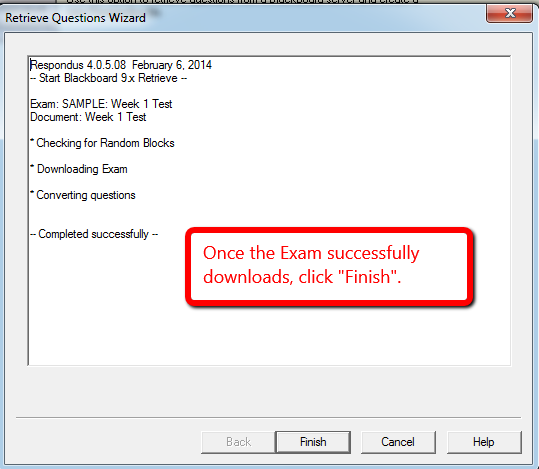
From the Preview & Publish tab, Select print options, then select either "Save to File" (Microsoft Word Document) or "Send to Printer".
You have the option to save the Exam with the Answer Key. Printing without the answer key provides a quick backup plan if Blackboard is not available for online testing.
First download Respondus 4.0 Test Creator.
To print from Respondus 4.0 Test Creator
Retrieval & Reports tab - Select Retrieve questions
Select blackboard.neu.edu and click next
Select Download questions and save
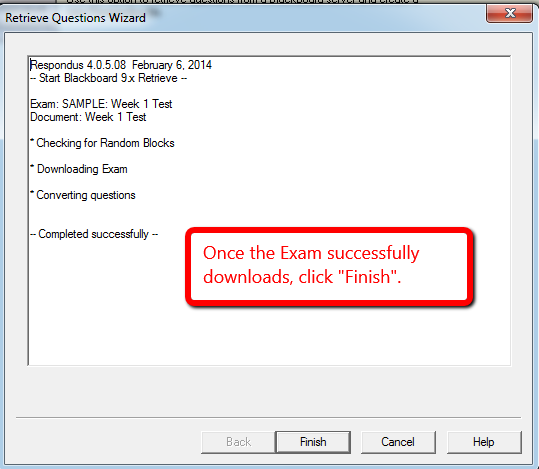
From the Preview & Publish tab, Select print options, then select either "Save to File" (Microsoft Word Document) or "Send to Printer".
You have the option to save the Exam with the Answer Key. Printing without the answer key provides a quick backup plan if Blackboard is not available for online testing.
Labels:
exam,
print,
respondus 4.0
Subscribe to:
Posts (Atom)