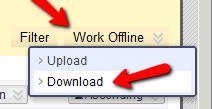2. Click the "Work Offline" button > Download
3. Leave the defaults as they are and click the "Submit" button
(Screenshot: http://screencast.com/t/n3EyA8Qc4x)
5. Note where you are saving the file on your computer, and click the Save button.
3. Leave the defaults as they are and click the "Submit" button
(Screenshot: http://screencast.com/t/n3EyA8Qc4x)
5. Note where you are saving the file on your computer, and click the Save button.
After your browser downloads the Grade Center file, you may open the file for viewing on your computer using Excel or a similar spreadsheet program, or the text editor of your choice.
If you make changes to the values in the spreadsheet, you may upload it back to the Blackboard Grade Center as well. See Uploading Grades to the Grade Center from a File.
If you make changes to the values in the spreadsheet, you may upload it back to the Blackboard Grade Center as well. See Uploading Grades to the Grade Center from a File.