If you have a lot of files and folders and you want to upload all of them to Blackboard at once, you can use a "Document Package".
When you add a Document Package to a content area in your course, the folder structure and contents of the zip file will be uploaded to your course site in Blackboard and unpackaged into separate files and folders, preserving the folder hierarchy contained in the .zip file.

1. Create a .zip file on your computer containing the files and folders you want to upload to Blackboard. If your zip file contains folders as well as files, make sure you use the "preserve folder information" option when creating your .zip file.
2. Log on to Blackboard and enter your course.
3. Make sure Edit Mode is on so you can add content to your course.
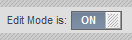
4. Click into the content area into which you want to upload the contents of your .zip file (e.g. the "Course Materials" section).
5. Select "Document Package" from the "Build Content" button.
7. Choose options and click the Submit button.
The file's complete contents will be uploaded to your Blackboard course and unpackaged to separate items in the Content Area you selected.
.

