Incorrect settings in your browser can cause a number of problems in Blackboard, not limited to:
- Blackboard asking you to log in again when you are in the middle of a session
- Turnitin prompting for log in
- Delays in uploading submissions in Turnitin
- Trouble posting to Blogs, Wikis, or Journals
- Blackboard asking you to log in again when you are in the middle of a session
- Turnitin prompting for log in
- Delays in uploading submissions in Turnitin
- Trouble posting to Blogs, Wikis, or Journals
If you have experienced any of these issues, it may be due to your browser's "cookie" configuration. Here are some fixes to try:
A. Configure your browser to accept cookies
1. Open Google Chrome and click the Chrome menu ( ) upper-right.
) upper-right.
 ) upper-right.
) upper-right.
2. Click "Settings"
3. Click "Show Advanced Settings..."
4. Click the "Content Settings..." button.
5. Select "Allow local data to be set". Make sure "Block third-party cookies" is not checked.
6. Click OK
4. Click the "Content Settings..." button.
5. Select "Allow local data to be set". Make sure "Block third-party cookies" is not checked.
6. Click OK
1. If the menu bar is not displayed, press and release the ALT key on keyboard to show the menu
2. Click Tools menu / Options / Privacy
3. Select "Remember history" from the "History" section
3. Select "Remember history" from the "History" section
4. Click OK
1. If the menu bar is not displayed, press and release the ALT key on keyboard to show the menu
2. Click Tools menu / Internet Options / Privacy tab
3. Configure as follows:
Click Advanced
Check Override Automatic cookie handling
Accept First party cookies
Accept Third party cookies
Always allow session cookies
2. Click Tools menu / Internet Options / Privacy tab
3. Configure as follows:
Click Advanced
Check Override Automatic cookie handling
Accept First party cookies
Accept Third party cookies
Always allow session cookies
4. Click OK, OK
Safari
1. Click on the Safari-menu in Safari (or Edit menu on Safari for PC).
2. Click on the Preferences... item in the menu. A new window opens.
3. Click on the Security icon near the top of the window.
4. Under Accept Cookies, select "Always". If you do not see this setting, continue to the next step.
5. Click on the "Privacy" icon.
6. Under "Block Cookies" click "Never".
B. Empty your browser's cache:
See instructions here: http://blackboardtips.blogspot.com/2008/02/how-to-empty-your-browser-cache.html
C. Upgrade to the latest version of your browser
- Mozilla Firefox: http://www.getfirefox.com to download and install Firefox
- Chrome: http://chrome.google.com to download Chrome.
- Internet Explorer: http://windows.microsoft.com/en-US/internet-explorer/products/ie/home
We hope this information is helpful. Thanks for using Blackboard.

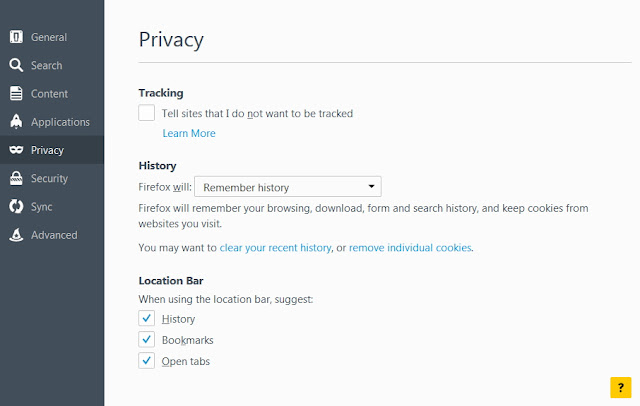

No comments:
Post a Comment